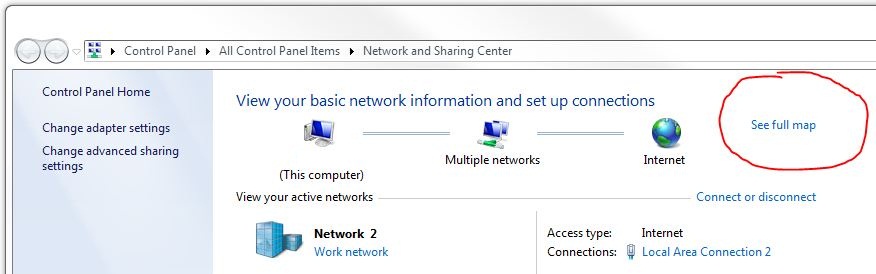Recently we noticed that some of our test and dev servers were not updating automatically through Windows or Microsoft update.
It was real pain to find why this happened. There are numerous threads in the Internet about failed Windows update, and it is very hard to find the right answer. Luckily, I found a post in CNET forum from Jim Sheehy from Sequel Data Systems. He supports more than 800 desktops and he is writing about three possible causes of Windows update failure:
- The Windows Update Temporary folder is corrupted. (%windir%\SoftwareDistribution)
- Update Agent 3.0 is not installed properly. (Download latest Update Agent)
- Installer 3.1 is corrupted. (Reinstall Windows Installer 3.1 or …)
Read more at CNET forum: Help! My Windows automatic updates suddenly stopped working.