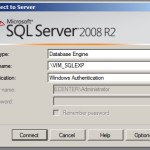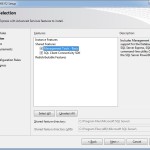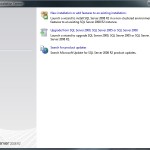Recently we had an issue, where we were unable to connect to one of our VMware ESXi vCenter’s (v5.1.0) with vSphere Client. Everything worked, all virtual machines were up, except vCenter.
Digging deeper, the log files revealed the following:
2014-09-19T09:01:09.494+03:00 [02156 warning 'Default'] [VdbStatement] SQL execution failed: cleanup_events_tasks_proc
2014-09-19T09:01:09.494+03:00 [02156 warning 'Default'] [VdbStatement] Execution elapsed time: 69482 ms
2014-09-19T09:01:09.494+03:00 [02156 warning 'Default'] [VdbStatement] Diagnostic data from driver is 42000:1:9002:[Microsoft][SQL Server Native Client 10.0][SQL Server]The transaction log for database 'VIM_VCDB' is full. To find out why space in the log cannot be reused, see the log_reuse_wait_desc column in sys.databases
2014-09-19T09:01:09.494+03:00 [02156 warning 'Default'] [VdbStatement] Bind parameters:
2014-09-19T09:01:09.494+03:00 [02156 error 'Default'] [Vdb::IsRecoverableErrorCode] Unable to recover from 42000:9002
2014-09-19T09:01:09.494+03:00 [02156 error 'Default'] [VdbStatement] SQLError was thrown: "ODBC error: (42000) - [Microsoft][SQL Server Native Client 10.0][SQL Server]The transaction log for database 'VIM_VCDB' is full. To find out why space in the log cannot be reused, see the log_reuse_wait_desc column in sys.databases" is returned when executing SQL statement "cleanup_events_tasks_proc"
2014-09-19T09:01:09.494+03:00 [02156 error 'vpxservicesvpxdEventTaskCleanup'] [VpxdEventTaskCleanup] Error during Event/Task Cleanup: "ODBC error: (42000) - [Microsoft][SQL Server Native Client 10.0][SQL Server]The transaction log for database 'VIM_VCDB' is full. To find out why space in the log cannot be reused, see the log_reuse_wait_desc column in sys.databases" is returned when executing SQL statement "cleanup_events_tasks_proc"
2014-09-19T09:01:09.494+03:00 [02156 warning 'VpxProfiler'] VpxUtil_InvokeWithOpId [TotalTime] took 69482 ms
So we need to clean up the Transaction log for the MS SQL server, or clean up some tables… so we found an article from VMware support – KB1025914.
From VMware, to purge the data in the VPX_EVENT table:
1. Connect to Servername\SQL Database and log in with the appropriate credentials.
2. Click databases to expand and select VIM_VCDB > Tables.
3. Right-click the dbo.VPX_PARAMETER table and select Open.Note: If you are using SQL Server 2008, right-click the dbo.VPX_PARAMETER table and click Edit Top 200 Rows.
4. Modify event.maxAge to 30, and modify the event.maxAgeEnabled value to true.
5. Modify task.maxAge to 30, and modify the task.maxAgeEnabled value to true.Note: To improve the time of the data cleanup, run the preceding steps in several intervals. To do this, ensure to keep the default value of event.maxAge and task.maxAge and perform step 6 to run the cleanup. Then, reduce the event.maxAge andtask.maxAge value by 60 and run the cleanup. Repeat the steps until the value is reached to 30 for the final cleanup process.
6. Run the built-in stored procedure:
a. Go to VIM_VCDB > Programmability > Stored Procedures.
b. Right-click dbo.cleanup_events_tasks_proc and select Execute Stored Procedure.This purges the data from the vpx_event, vpx_event_arg, and vpx_task tables based on the date specified for maxAge.
c. When this has successfully completed, close SQL Management Studio and start the VMware Virtual Center Server service.
To ensure that the default Statistics Level is set to 1:1. Using the vSphere Client, log into vCenter Server as an administrator.
2. Go to Administration > vCenter Server Settings > Statistics.
3. Under Statistics Intervals, ensure the Statistics Level column is set to 1.
4. To change the value, select the Interval Duration, click Edit and select Level 1 from the dropdown
To download SQL Management Studio 2008 R2 follow this Microsoft SQL Server 2008 R2 RTM – Management Studio Express.
Everything went smooth, except, we didn’t know the SQL server name, and SQL Server 2008 R2 didn’t help much. Later we found, that the name is “.\VIM_SQLEXP”, see the screenshot below.