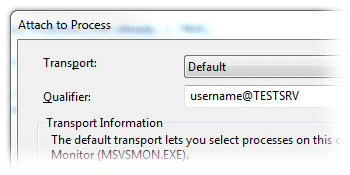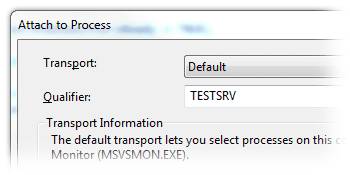When Visual Studio 2008 / 2010 creates Setup and Deployment project (Visual Studio Installer), it misses one important feature – ‘Run as administrator’ that is available form context menu (right mouse click) for shortcuts created on Desktop and in Start menu (under Windows Vista and Windows 7).
To get normal shortcuts you need to edit MSI file’s Shortcut Table using orca.exe tool.
Orca.exe is a database table editor for creating and editing Windows Installer packages and merge modules. The tool provides a graphical interface for validation, highlighting the particular entries where validation errors or warnings occur.
This tool is only available in the Windows SDK Components for Windows Installer Developers. It is provided as an Orca.msi file. After installing the Windows SDK Components for Windows Installer Developers, double click Orca.msi to install the Orca.exe file.
Source: msdn.microsoft.com
After installing, launch it form Start menu.
One discussion at microsoft.public.vstudio.general talks about the following scenario:
1) Examine your File table to see what the key is for the program you want to give a standard shortcut. Let's say the key is "myprog.exe".
2) Open the Shortcut table for your install and locate the shortcut entry you want to change.
3) Replace the Target value with "[#myprog.exe]". The brackets and pound sign are a Formatted string that tells WI to create a standard shortcut to the file.
But it does not work for me. My setup msi creates no shortcut at all.
Other forums talks about another approach, changing DefaultFeature to [TargetDir]\your_exe_file.exe, but that creates shortcut that links to root of system drive (c:\), not the actual target folder.
Later, checking Directory Table I noticed that I have TARGETDIR instead of TargetDir, so I changed DefaultFeature to [TARGETDIR]\your_exe_file.exe, and it now shows Run as administrator in context menu.
Update: I have figured out that [#myprog.exe] didn’t work because it should point to Key from File Table, and key is not always exe name. Have not tested this yet.
This is according to msdn.microsoft.com:
If a substring of the form [#filekey] is found, it is replaced by the full path of the file, with the value filekey used as a key into the File table.