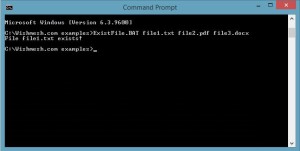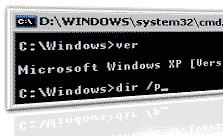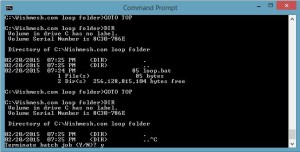This article is from our Febooti archive, it was relevant then, and I think that it is still relevant today (a few details changed).
Previous article: IF statement in DOS batch file.

The two most commonly used redirection operators used in console are the output redirection operator (>) and the input redirection operator (<). The output redirection operator > is used to send the command output to somewhere other than the screen. A plain text file would be an example. The next example shows how to put the results of the DIR command into a text document. Let us name the text file file-list.txt:
C:\>dir >file-list.txt
When this command is entered either at a Windows CMD prompt or in a batch file/script you do not see the directory listing like you would if you had simply entered the DIR command. Instead, a file is created and in this case the file is named file-list.txt. This can be used to capture practically any command.
Run this file several times and notice the changes. Each time you run this program (DIR >file-list.txt), the result of the DIR command gets saved to that file-list.txt file. Note that “>” will erase the preceding contents and save the new DIR listing information. But what if we wanted to create a type of log that would append and save each new occurrences of the above program? We can use what is called the append redirection operator. This is done by adding another greater than sign (>>).
C:\>DIR >>file-list.txt
Next we have the input redirection operator (<). The input redirection operator is used to send the contents of a file to a DOS command (normally the contents of keyboard input get sent to the DOS command).
An example of when you would want to do this would be if you have a text file already prepared, or for use in the batch script, when run in unattended mode. You can enter the following command sequence:
C:\>more <file-list.txt
If your DIR listing was very long, then you would be prompted to “Press any key to continue…” after a screen-full (one page) of data was displayed. Once you pressed any key you would see the next page of text. If it was short then the MORE command will simply display the whole text as if you typed the TYPE command. The TYPE command is used to display the contents of a file. You do not need to use a redirection operator to use the TYPE command.
C:\>type file-list.txt
This will type out the contents of file-list.txt to screen. And if the file contains more than one screen, it will display the text very fast, and you may only see the last page.
The next command we will learn is the DOS piping command. The pipe | can usually be inserted to the command prompt by holding down the SHIFT key and pressing the key to the direct left of the backspace key (or under backspace on some keyboards). DOS piping is a technique that combines both the output and input redirection operators. We can capture the output of one command and send it as the input to another command. Example:
C:\>dir | more
In this example the pipe command captures the output of the DIR command and sends it as input to the MORE command which will display one screen-full of results at a time.
You will come to find that batch scripting really does have a great amount of power. However, there will be a times when you will find that batch scripting is not powerful enough. When you find yourself in a such situations, you may want to look at other scripting possibilities such as multi-platform Python, Perl, Lua, or if you need all native Windows way, PowerShell is the answer.
This article is from our Febooti archive, it was relevant then, and I think that it is still relevant today (a few details changed).